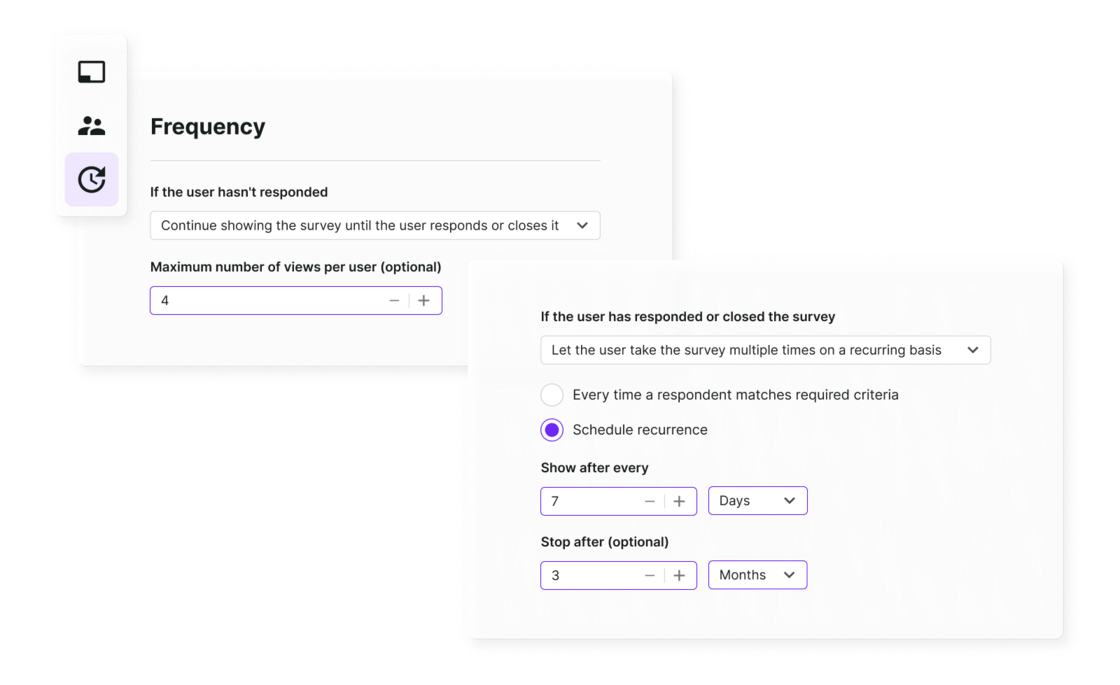New Feature

We've added new event targeting options for website and in-product surveys, so you can precisely tailor when your surveys appear based on user interactions.
What's new and why it’s useful
Target surveys by user events: Set your surveys to trigger based on specific user events. This is available in the Target step, under the Triggers tab, labeled ‘When a user triggers an event.’
Target surveys by event properties: Narrow down the events to reach your respondents at the exact moment you want.
Flexible conditions: Add multiple properties to an event using 'or' / 'and' operators. The default is 'or', and only one type of operator can be used for each event.
These new targeting options allow you to engage users at the most relevant moments, improving the quality and relevance of the feedback you collect.
How it works
This targeting feature is available to users with access to our JS API. To use it, go to the Triggers tab in the Target step of your survey setup. Here, you can define the necessary events and properties for triggering your survey.
For a step-by-step guide, visit our Help Center.



 Introducing survey throttling - a new feature that gives you more control over how often your website and in-product surveys pop up for respondents. You can now set a specific time interval—days, weeks, months, or years—that should pass before we show another survey to a respondent after they've seen one.
Introducing survey throttling - a new feature that gives you more control over how often your website and in-product surveys pop up for respondents. You can now set a specific time interval—days, weeks, months, or years—that should pass before we show another survey to a respondent after they've seen one.

 You can now use the matrix question type in your website and in-product surveys.
You can now use the matrix question type in your website and in-product surveys.  You can now easily create a survey by copying questions from any source and pasting them directly into Survicate.
You can now easily create a survey by copying questions from any source and pasting them directly into Survicate.
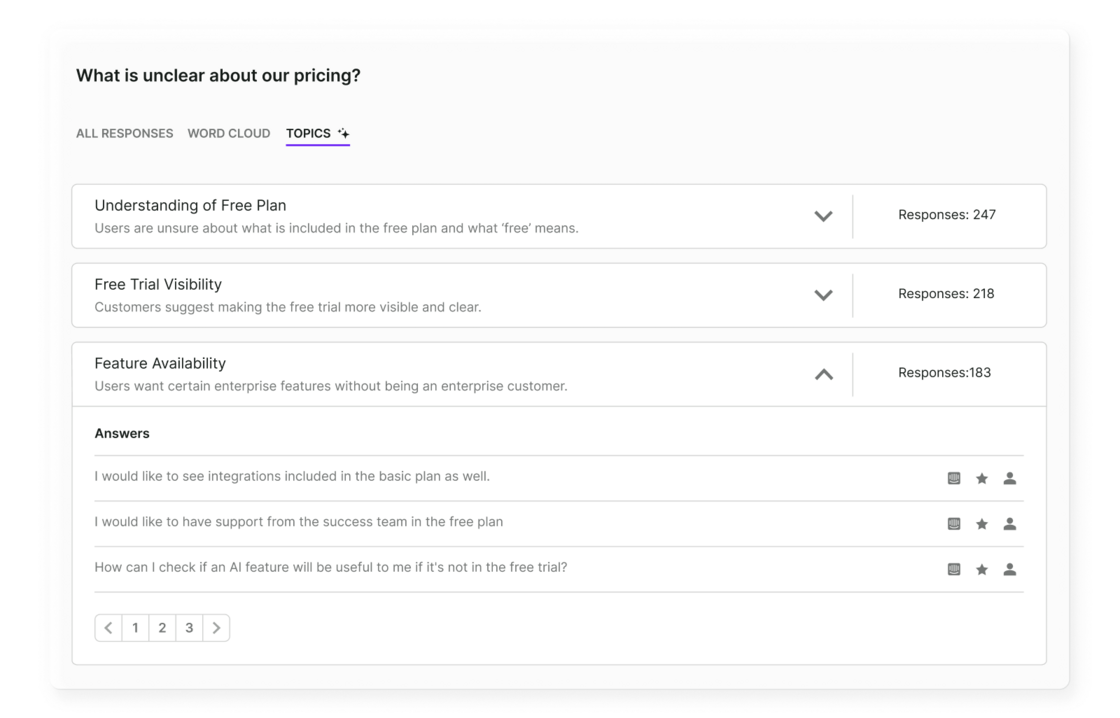
 We've updated our Email Notifications with new opt-in and opt-out features.
We've updated our Email Notifications with new opt-in and opt-out features.